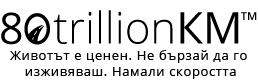User Manual
The entire concept of SW 80TRILLIONKM is for the driver's smartphone NOT TO BE IN THEIR HANDS /over 30% of traffic accidents happen due to distraction with the phone while driving/ but to serve as a substitute/addition to a HEAD-UP DISPLAY /if YOUR vehicle has this feature - head-up display - mount your smartphone next to it/. Mount your smartphone with a suitable magnetic (recommended) or other holder/stand - ON THE LINE OF VISION - your face, smartphone, and the road should be aligned /so that the phone does not obstruct the visibility of the road/ - allowing you to see both the road and the meters to a complete stop simultaneously. KEEP a safe distance according to your vehicle's proximity. We recommend the following: Use Waze maps in the background and our SW 80TRILLIONKM as the main screen - it will prompt you to drink water to prevent slowed reaction times. Always drink water when prompted; better to be overhydrated than dehydrated. Do not underestimate weather conditions - our software will warn you about them! If the value is in red, keep in mind that hitting a pedestrian greatly reduces their chances of survival. After each drive, review the REPORT from the menu - profile - generate report. THIS IS YOUR black box and can prove to everyone where and how fast you drove. Keep this information; it is invaluable.
1-visualizes the remaining distance in METERS to a complete stop
https://www.youtube.com/watch?v=TIRduGkX_Fg, https://www.youtube.com/watch?v=u_WCXZyYlLs, https://www.youtube.com/watch?v=8YqMPFt1lbs, https://www.youtube.com/watch?v=QBOKnZqSlJI, https://www.youtube.com/watch?v=McYKnn_chlA
2-warns about weather anomalies - black ice, icing, slippery surfaces /upcoming rain/, strong wind, hot asphalt, and much more
3-prompts to drink water because dehydrated drivers are more dangerous than drunk or drugged drivers /PROMPTS TO STOP and rest if tired/
4-checks via VIN if your vehicle has factory defects or upcoming recalls and scours the net for info using AI
5-BLACKBOX: records EVERY second via GPS - precise coordinates, GPS speed, and meters to a full stop - to prevent misuse (e.g., speed cameras) and establish fault in accidents
6-all generated data is processed by a special algorithm for use by GOVERNMENTS to improve infrastructure
7-all generated data is cloned to create a DIGITAL TWIN - without errors /to one day be integrated into autopilot AI/
8-alerts for seasonal changes - oil/filter replacements, tax payments, insurance renewal contacts nearby service centers and roadside assistance based on location, and logs new vignette, new insurance, etc.
9-lights up red when reaching the 35 mph limit - crash tests are conducted at this speed because it is the most common collision speed; thicker vehicle panels are not cost-effective as they increase fuel consumption and cannot be easily recycled; impacts above 56 km/h pose a higher fatality risk.
Registration
When you open the app for the first time you will need to enable some options without which the app will not work properly. These are the option for the app to access your location and your Bluetooth settings. After enabling this option you will need to register or login. If you don't have an account yet, you can register by opening the registration form and filling in the correct data.
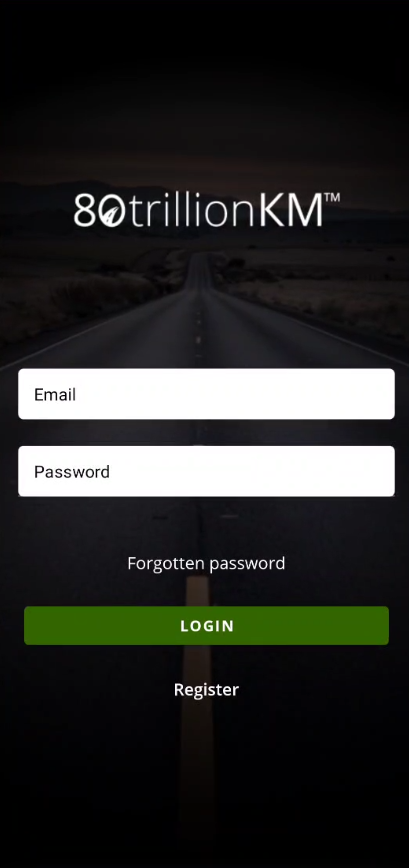
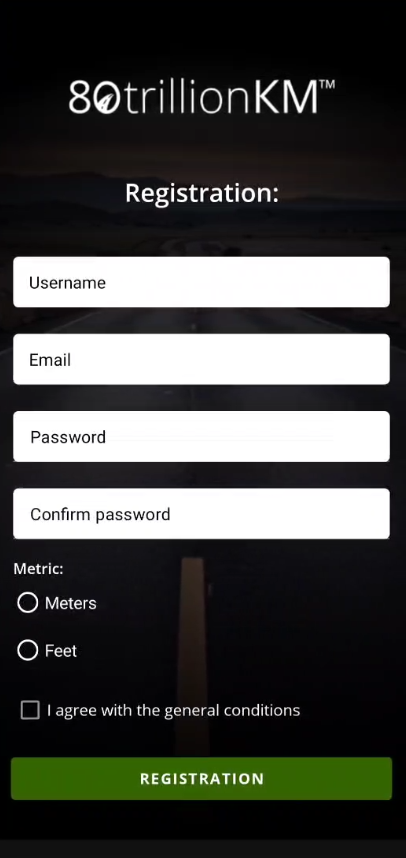
Home page
Once you log into your account you will see the home page. If you are a new user, this will be your vehicle configuration page. If you have already registered and used app, the page showing your vehicle's stopping distance will load.
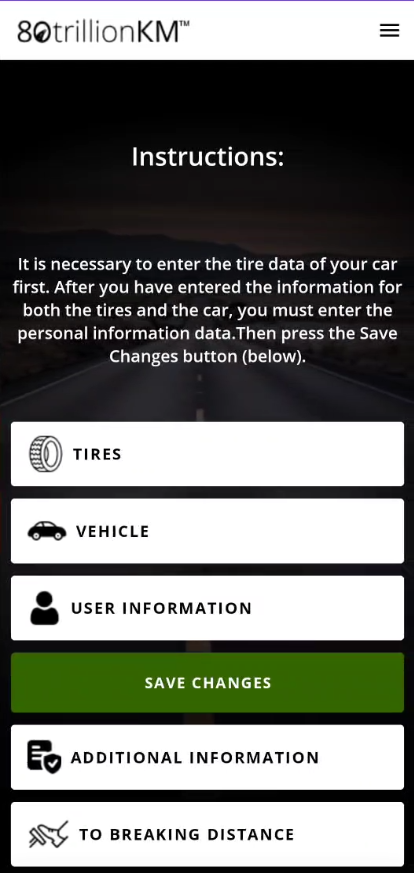
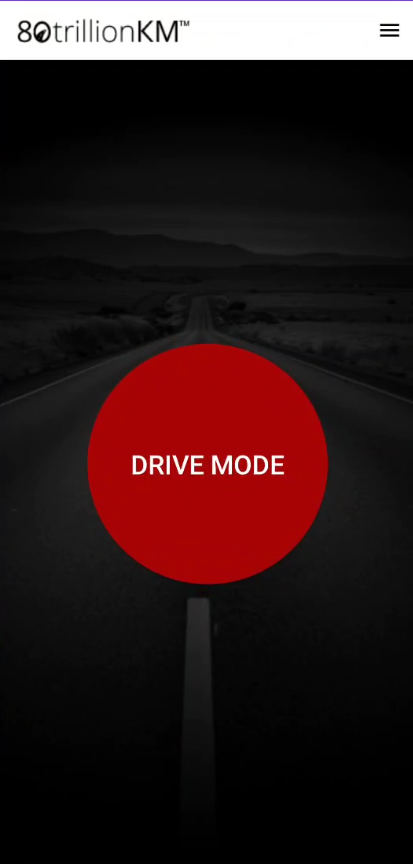
Menu
You can find the menu in the upper right corner of the application. You can easily get there from there to various places in the application such as profile, configuration, etc.
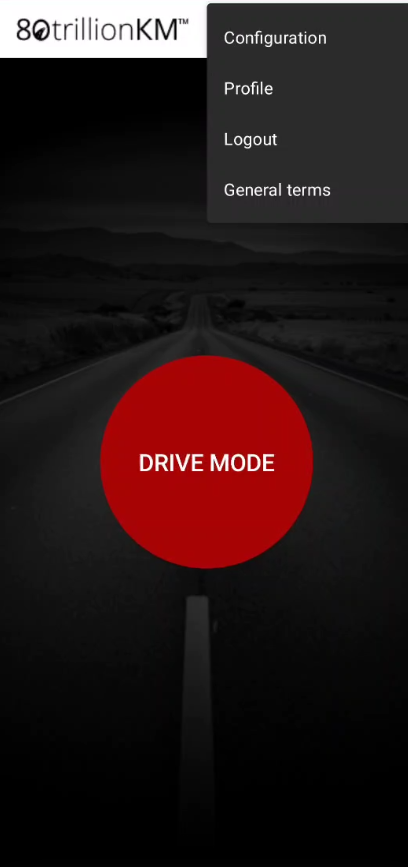
Vehicle configuration
To configure your vehicle, you must complete the information required in the three forms of the vehicle configuration page - "Tires", "Vehicle" and "User Information".
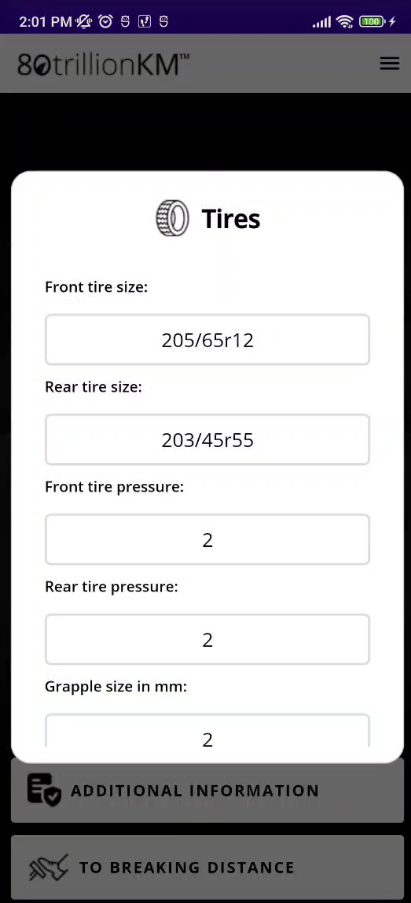
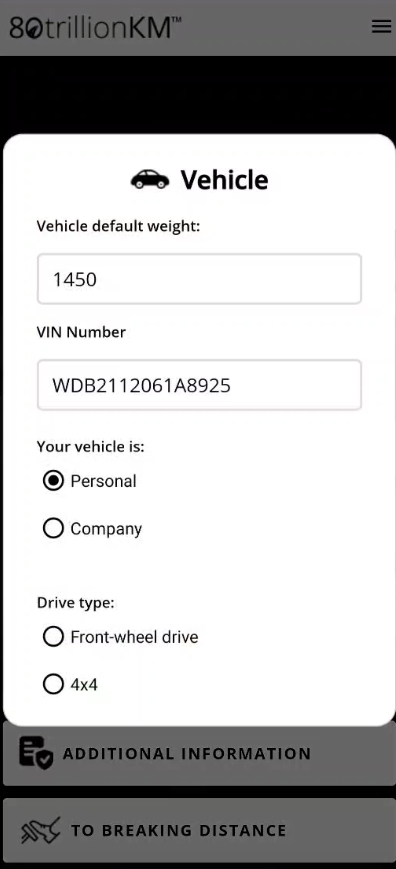
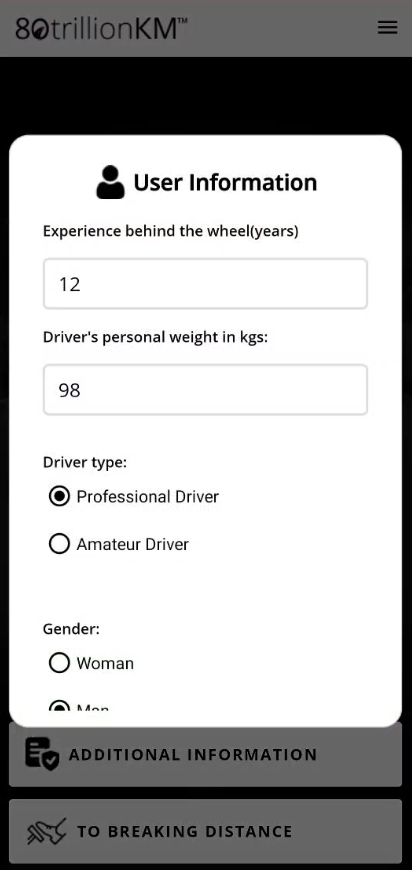
Fill in additional information
After you have configured your vehicle in the "Configuration" page, an option to fill in additional information will be unlocked. This form is optional, but can be extremely useful to keep track of important information about your vehicle.
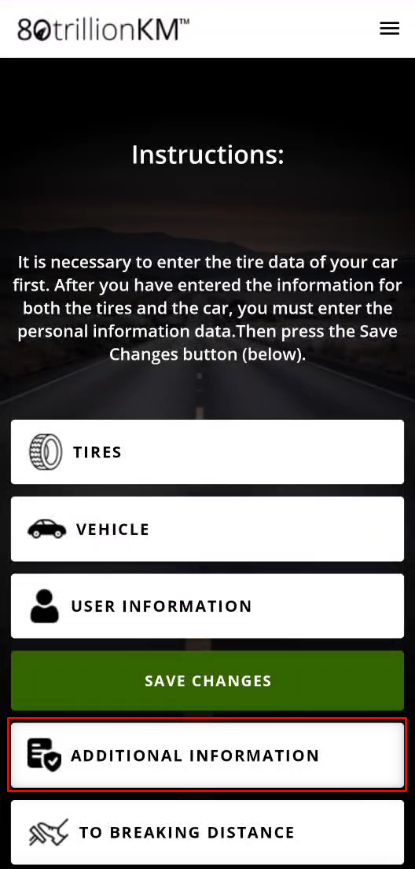
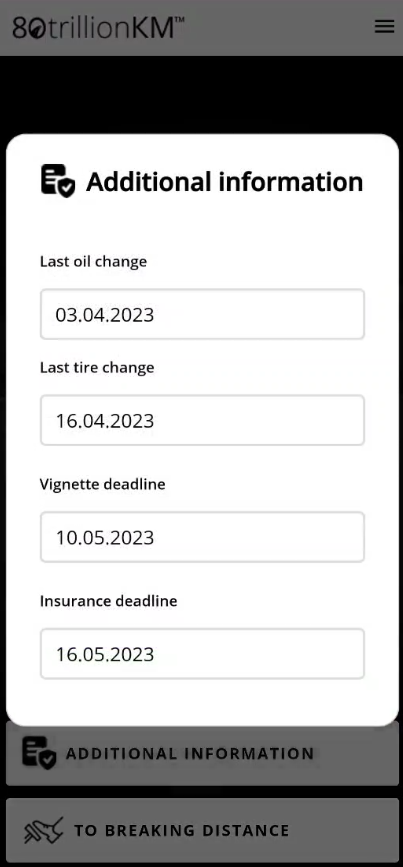
Braking distance
After successful configuration of your vehicle, you will see the "Braking distance" page. To enable the option to calculate the the current distance to full stop, you must press the "Drive mode" button. On the screen you will see the distance to full stop calculated in meters or feet (depending on your preferences). If you want to exit "Drive mode" select the icon in the upper right corner.
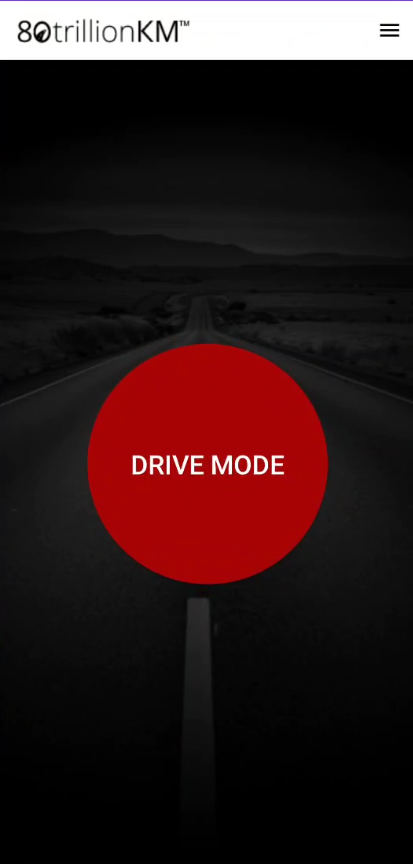
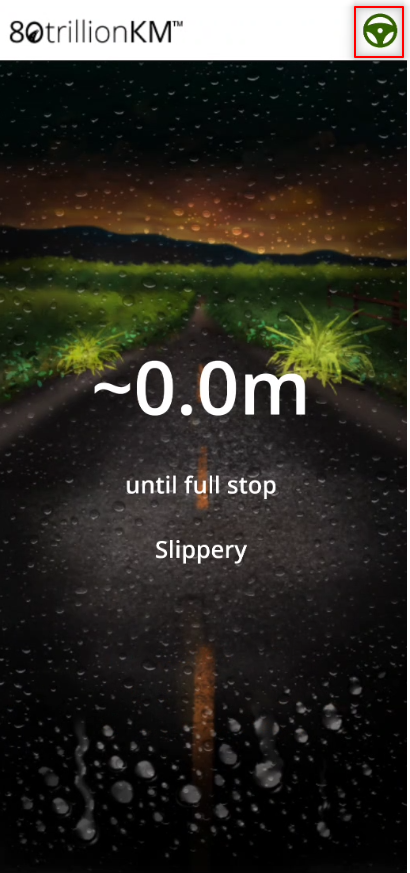
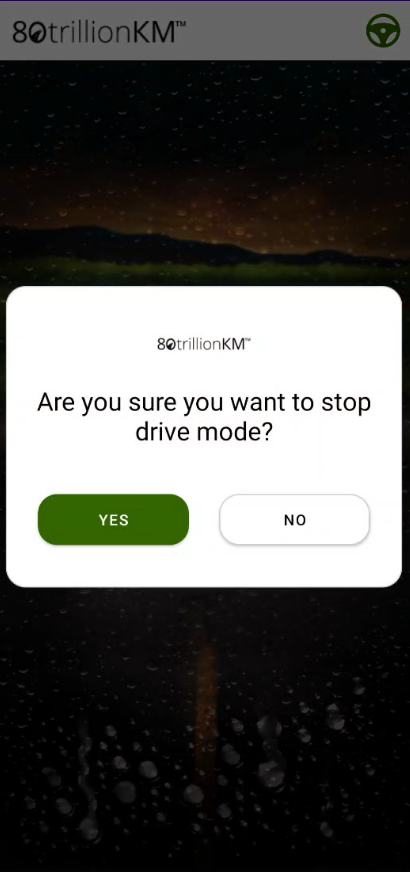
Reley
If you have purchased a relay, you can connect it in a few easy steps:
- Select "Profile" from the menu.
- Select the "Activate Relay" button.
- Select the "Drive mode" button.
- Activate Bluetooth.
- Select the Bluetooth icon that will appear next to the menu.
- Enter a password to connect.
The connection to the relay is active only when the application is in "Drive mode".
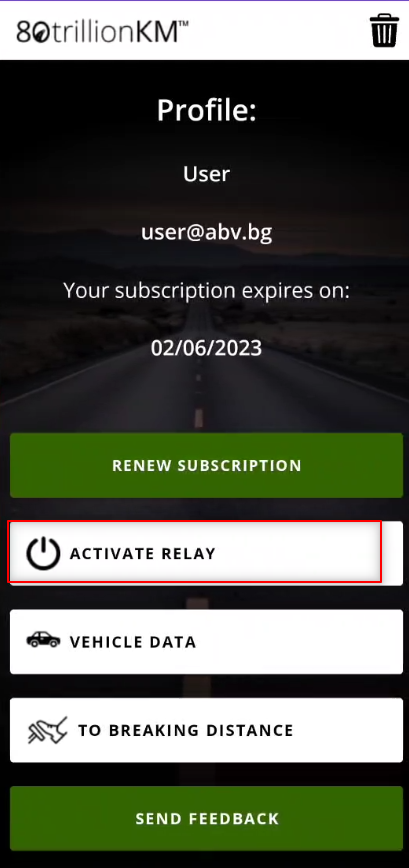
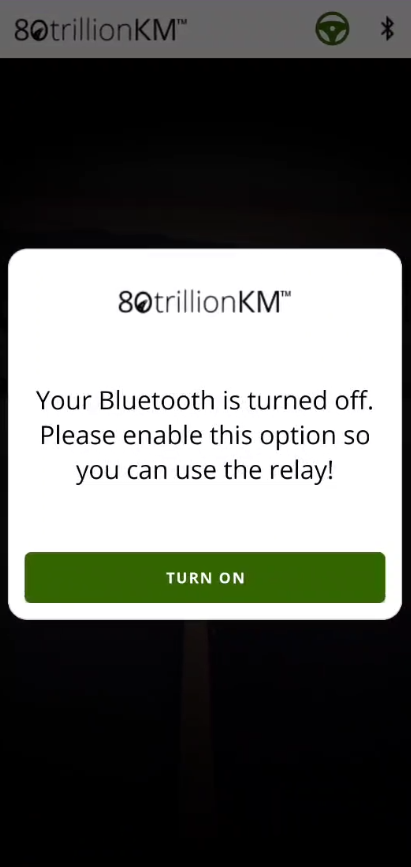
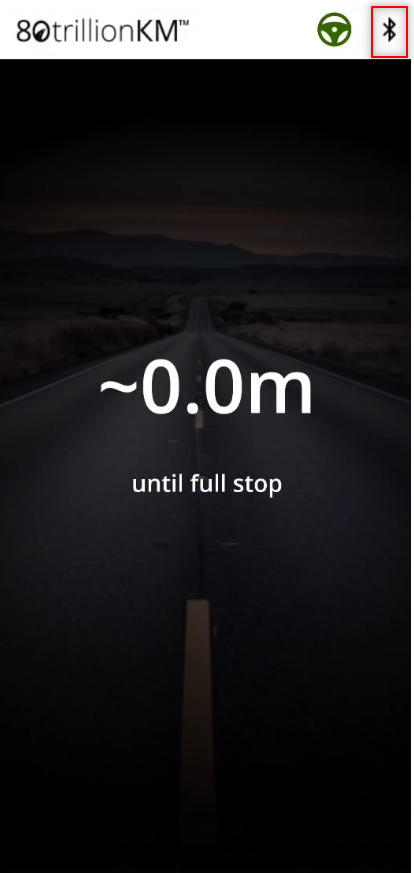
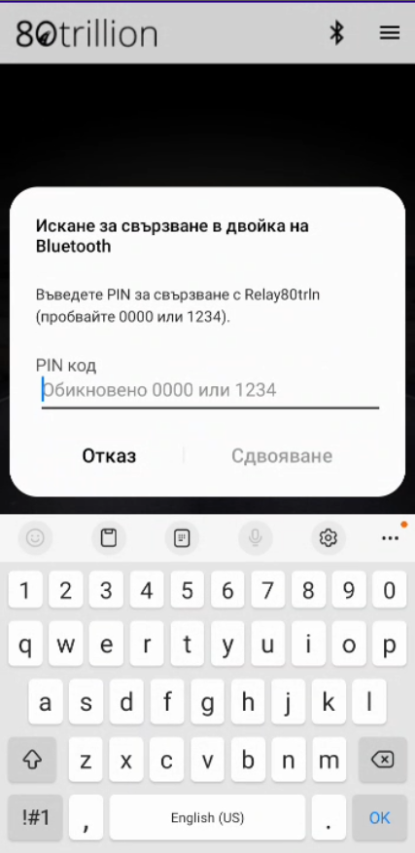
Troubleshooting
If you run into a problem while using the app, don't panic! Most problems can be solved quickly and easily. You can report any problems or impressions from app by going to profile and selecting "Send Feedback". Don't forget to provide as much detail as possible about the problem, including any error messages or screenshots.
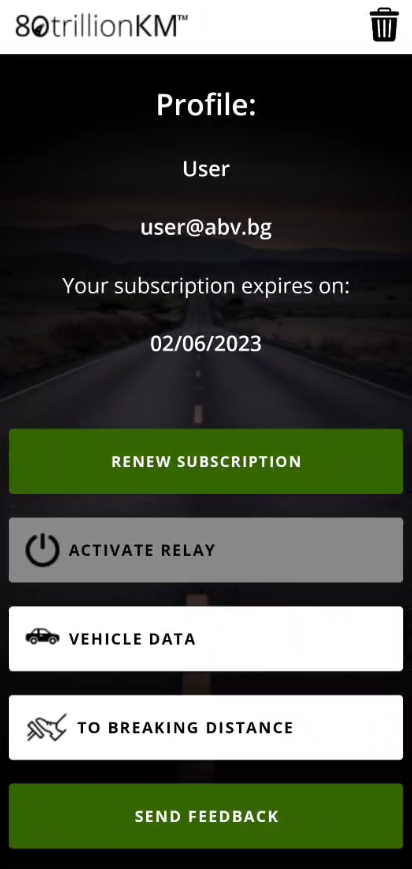
Update
It's important to keep your app up to date to ensure you have access to the latest features and security updates. Check regularly for updates and install them immediately as they become available.
Learn More
Today's consumers are much more interested in Advanced Driver Assistance Systems (ADAS)** which is why, and NOT ONLY, we created the *80trillionKM* innovation.
**SOURCE: https://www.spglobal.com/mobility/en/research-analysis/consumers-desire-automated-safety-over-selfdriving-tech.html
IMPORTANT TERMS - READ AND FULFILL before use
User must be on UNLIMITED mobile data / We are NOT responsible if user is on a prepaid monthly subscription or similar plan with their mobile operator. The user should consider the amount of MB available, especially when in ROAMING./
The user must always have a mobile device plugged into the vehicle cigarette lighter. It is possible that when using the application, the phone may become very hot during use. IF NECESSARY, cool the phone! /our clients recommend using an old device that is always plugged into the cigarette lighter of the vehicle and is fixed as close as possible to the dashboard, so that it does NOT distract the driver of the vehicle and his gaze does not deviate/.
The *80trillionKM* software is unique.
For the FIRST time in human history.
First it takes into account all the variables that determine how many meters /US feet/ the vehicle has left to come to a complete stop. When it is completely stopped, the vehicle cannot injure another road user - pedestrian, cyclist, other vehicle, etc.
After taking into account all the values, the application calculates the exact stopping distance and visualizes it as a number. The idea is that, after a short adaptation to the application, the driver knows how much time is left before a complete stop to AVOID an impact, accident or others.
For the above, the USER needs to enter correct data during configuration.
IN THE WRONG DATA ENTERED, INTENTIONALLY OR UNINTENTIONALLY, WE ARE NOT RESPONSIBLE FOR THE ACCURACY OF THE FORMULA!!!!
In case of changes, the user MUST correct the information in the application.
The application uses a UNIQUE mathematical formula. If any of the set variables is wrong, it affects the final result - the domino effect is obtained!
The application calibrates itself in time!
The application can completely replace the speedometer.
The application is like for conventional vehicle with steering wheel and pedals/clutch/, as well as for absolutely autonomous vehicle - level 4 and 5/expect a special version just for them/.
Test your abilities
Canadian inventor Matthias Wendel offers a simple, but fascinating and useful game-test aimed at testing a person's ability to judge distance.
With it, each user can visually assess how strong their habits are for accurate assessment.
A series of four types of tasks are brought to the attention of those interested in the Eyeballing Game.
In each of them, it is necessary to divide the angle in half, to determine the center of a circle inscribed in the triangle, to determine a point common to three rays, to make a regular rhomboid from the quadrilateral, to find the midpoint of a segment or to determine the center of a circle.
To answer, you just need to point with the mouse where the answer point is.
When you complete each task, you see how many units you got wrong or if you answered correctly.
At the end you see statistics of your mistakes. You can also estimate how much your results deviate from the average of the last 10,000 tests.
You can take the test HERE .
DEVELOPMENT OF OCOMER
To teach novice/non-only drivers how to measure distances with just a ruler so they can use the 80trillionKM Driver Assistance Software System (ADAS) more effectively:
Guide for Visual Distance Estimation for Drivers Using ADAS 80trillionKM.
Tutorial exercise: Approximate distance measurement Purpose: Improve the ability to visually estimate distances with 90% accuracy
Tools:
- Laser tape measure
- Markers or stakes for marking distances
- Open area (park, sports field, empty lot)
- Notebook
Stages:
-
Preparation:
- 1. Choose a safe open area where you can mark distances without obstacles (e.g., parking lots of large grocery stores).
- 2. Mark 5 points with markers, cones, or stakes at distances of 10, 20, 30, 50, and 100 meters apart.
- 3. Record the actual distances in a table format in a notebook.
-
Training:
- 1. Try to estimate the distance to the first marker (10 meters) using only your eyes.
- 2. Record your estimate in the table.
- 3. Use the laser tape measure to check the actual distance.
- 4. Record the difference between your estimate and the actual distance.
- 5. Repeat steps 1-4 for the remaining markers (20, 30, 50, and 100 meters).
-
Analyzing the Results:
- 1. After completing the training, calculate the average difference between your estimates and the actual distances.
- 2. If the average difference is greater than 10%, repeat the training, focusing on the distances that are most challenging for you.
- 3. Continue training until your average accuracy reaches 90%.
Additional Tips:
- Practice regularly to maintain your visual distance estimation skills.
- Train in different lighting and weather conditions.
- Compare your estimates with others to get feedback.
- Use visualization techniques, such as breaking the distance into smaller parts.
- Be patient and don’t give up if you don’t see results immediately.
Conclusion: Once you have mastered visual distance estimation, you will be able to use the ADAS 80trillionKM software more effectively.
See how brake pads are made in Pakistan: https://www.youtube.com/watch?v=B-0LZQU0-Vg
See how QUALITY brake pads are made in Europe: https://www.youtube.com/watch?v=3Ete644akrs
If 80trillionKM™ takes into account the following factors: weather conditions; speed via GPS (as factory instruments often show higher values); condition of the tires – number, aging, tread pattern, tread depth, inflation, etc.; vehicle weight; driver physiology – gender, age, weight, driving experience, etc.; condition of the braking system – discs and pads, then 80trillionKM™ would have significant advantages over existing ADAS (such as Mobileye, Waymo, etc.). Let's make a detailed comparison: